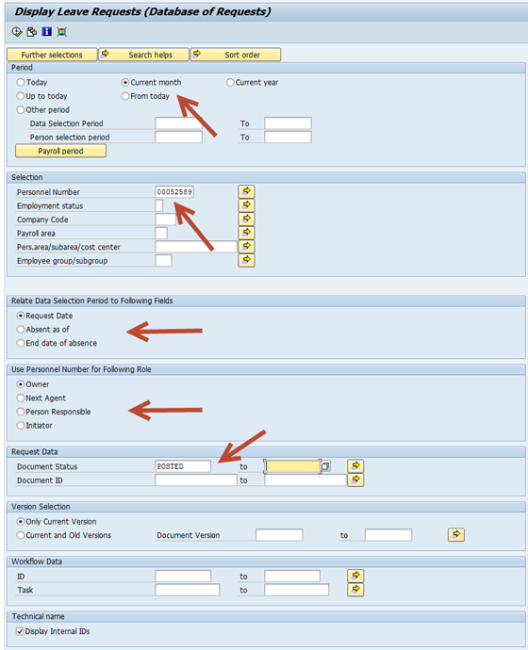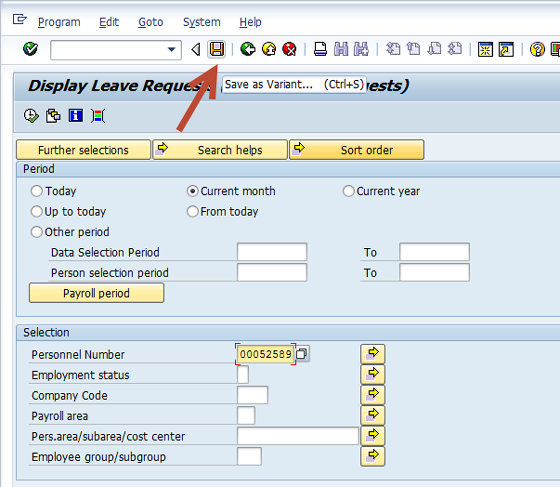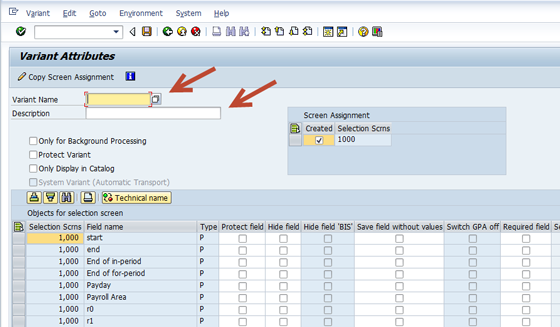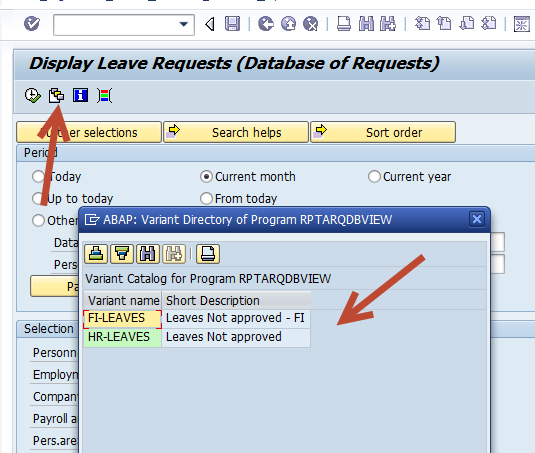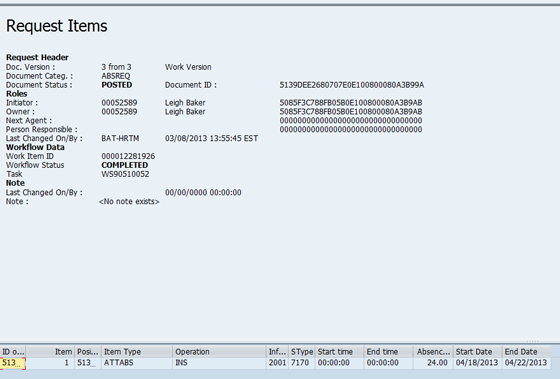View Leave Requests as HR Admin
- Use transaction ZHR_DISPLAYLEAVE to look up leave requests and see their status:
2. Use the Period section to choose the timeframe.
Use the Selection period to enter pernrs, org units, etc. (Further Selection button at top allows addition of other categories).
Use the Relate Data Selection section to determine how you want the date of the leave request to relate to the data you retrieve (Request Date = date leave was requested, Absent as of = date of absence).
Use the Personnel Number for Following Role to note the relationship of the pernr (Owner/Initiator = employee, Next Agent = approver).
Use the Request Data section to enter a specific status you may be looking for from the search box (ex. choose POSTED or you can leave blank, if you want to see leaves that are waiting for approval choose SENT).
Use the Version Selection to indicate if you want to see the history of the leave request or just to see the current version. If you want to see the full history of the request (SENT, APPROVED and POSTED) do not choose a status in the Request Data Section.
3.To create a variant for any of these reports, enter the information you are using for the report and choose the Save button (you should see Save as Variant when you hover over the icon):
4. Give your variant a name and description and click Save:
5. The next time you run the report, click the Get Variant button and choose the variant you created:
6. Once you are ready to run the report, click Execute, and you will see a List of Requests:
7. Double click on any line to see more details: