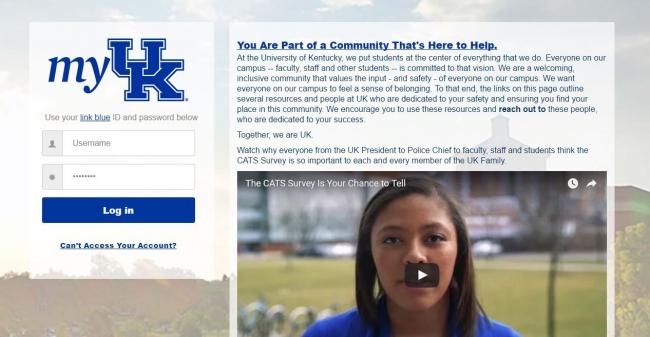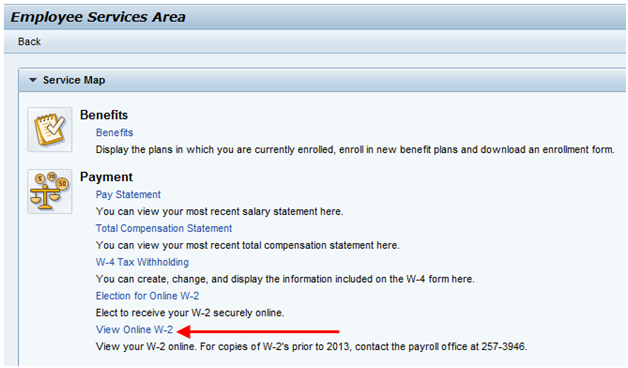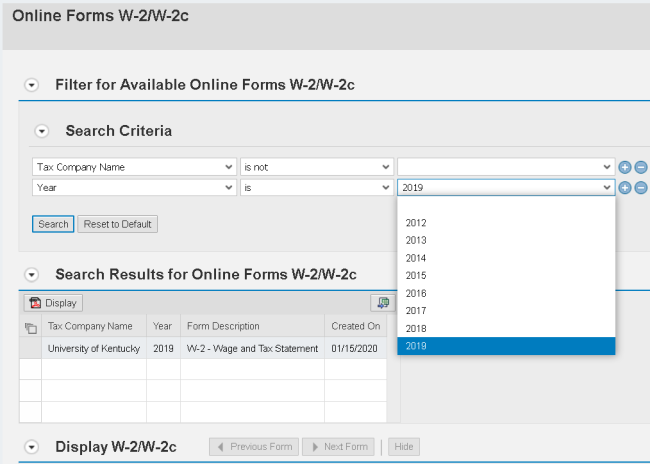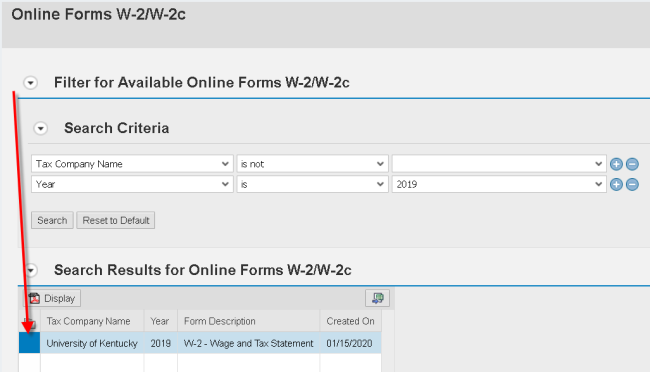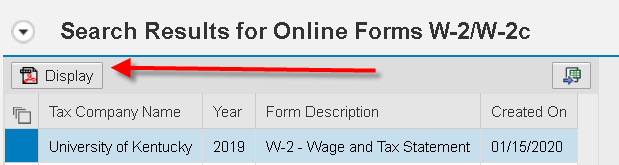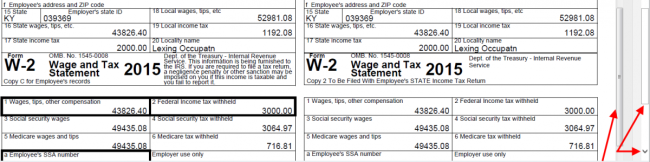W-2: Accessing Online Statement
- Log into myUK using your link blue ID and password.
2. Click on the “Employee Self Service” tab.
3. Choose the “Benefits and Payment” option.
4. Locate the Payment Section and click “View Online W-2.”
5. The current year W-2 will default, but you can also click on the drop down menu to select a prior year:
6. Under the Search Results for Online W-2/W-2c header, click the row to highlight the "W-2 Wage and Tax Statement."
7. Click "Display" directly above the highlighted entry.
8. Use both scroll bars located to the right of the Online Forms W-2/W-2c screen and the W-2 window to view the entire W-2 form.
9. Employees may have more than one page due to paying multiple tax authorities. To see the additional W-2s, click on the "Next Form" icon.
10. To print, in Firefox click on the print icon on the toolbar.
If using Internet Explorer, hover over the form to click the print icon to have your W-2 form(s) printed for tax filing purposes.
11. Click the "Back" button to return to the Employee Services menu.