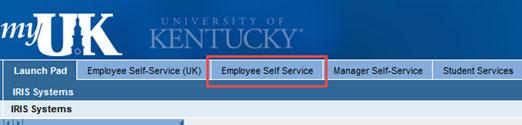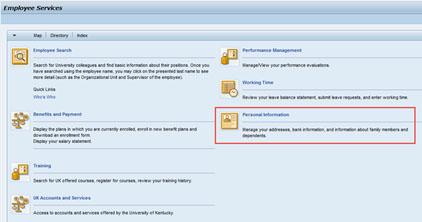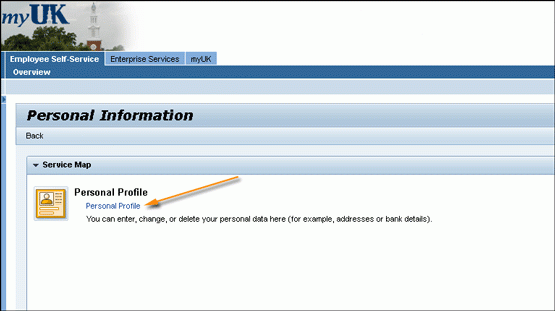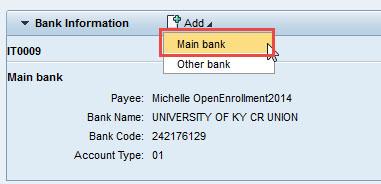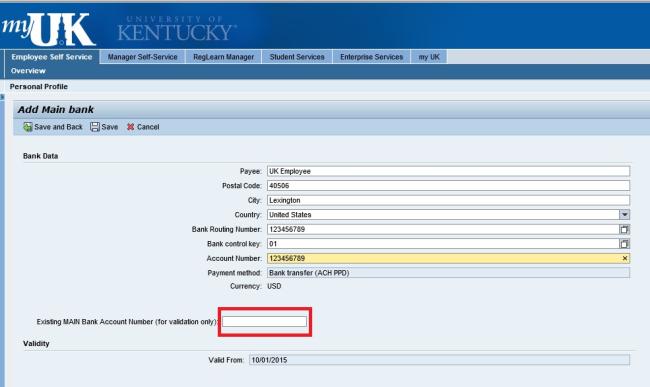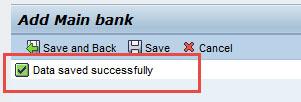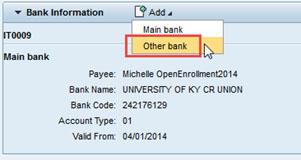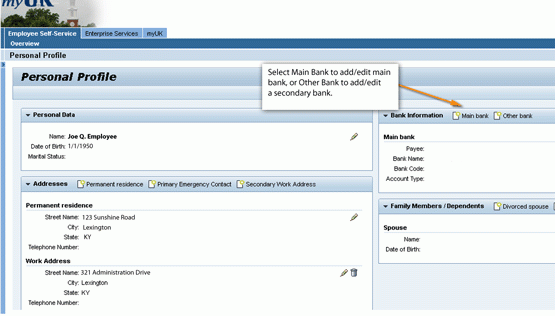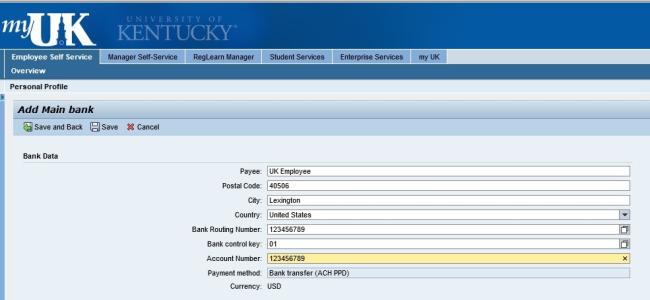Update Your Info: Bank Information
University of Kentucky policy generally requires that all payroll transactions be sent electronically via direct deposit, with rare exceptions. If you close your bank account, you must update your bank information. Should you have an extenuating circumstance that would require receipt of a "live" paycheck, you will need to complete the Business Procedure Exception Request Form and submit to the Payroll Office located at 340 Peterson Service Building.
- Login to the myUK portal to update your personal information.
If you need help logging in, this guide can help.
2. From the Employee Services Overview page, click on "Personal Information."
3. Click on the "Personal Profile" link.
The next steps in the process vary slightly, depending on whether you are an existing employee (who already has direct deposit) established OR if you are a (new) employee setting up direct deposit for the first time. Continue below if you simply need to update existing bank information in myUK or click here if you are a new employee setting up bank information for the first time.
Updated Process for Existing Employees to Update/Change Bank Information
Please note: As part of new online security measures, your existing bank account number will not automatically display in myUK, though you will see the bank name and routing number. If you want to change bank accounts for direct deposit, you will need both your current bank account number and new bank account number. This requirement is intended to prevent potential hackers from viewing and/or updating your most vital account information.
- To change your existing main bank information, select the "Add" icon, and select "Main Bank."
The bank routing number is visible along with the bank name, but the account number is not displayed.
2. Enter the new bank information on the Bank Data page. Please note:
Payee is the owner of the account.
Bank routing number is the nine-digit number at the bottom of the check, located between the two "transit symbols" like the example below:
Bank Control Key identifies the account as a checking or savings account. Enter 01 for Checking or 02 for Savings
You must enter the account number for the existing main bank account in order to validate the change. If you do not enter the existing account number correctly, you will receive an error message.
Once the section is complete, click the "Save" button.
Once validated, you will see a message confirming that you have updated bank information successfully. You will also receive an email notifying you that an update of your bank information was completed through myUK.
Adding a Secondary (Other) Bank
If you already have direct deposit set up and wish to add or change a secondary (other) bank (to receive a portion of your paycheck via direct deposit), select "Other Bank" from the "Bank Information" menu of your Personal Profile. Otherwise, the process is the same as the main bank instructions above.
Process for New Employees to Set Up Bank Information for the First Time
- After following the instructions above to access your "Personal Profile," click the appropriate bank creation button. Click "Main Bank" to add or edit your main bank. To add another bank click the "Other Bank" button.
2. NEW MAIN BANK: Enter the new bank information on the Bank Data page. Please note:
Payee is the owner of the account.
Bank routing number is the routing number is the nine-digit number at the bottom of the check, located between the two "transit symbols" like the example below:
Bank Control Key identifies the account as a checking or savings account. Enter 01 for Checking or 02 for Savings.
You will need to click the box to authorize the direct deposit.
The default start date for your changes to take effect is the next pay period. If you would like to delay the account becoming valid, you may select a date in the future by selecting "Valid From."
Once you are done entering your bank information, click "Save and Back" to finish.
3. OR, NEW OTHER BANK: ESS allows you to allocate your pay via direct deposit to one additional bank. Select the "Other Bank" function to do this. Follow the steps above to enter your bank information. When adding a secondary bank, you may specify either a percentage or a set dollar amount to be deposited.
The default start date for your changes to take effect is the next pay period. If you would like to delay the account becoming valid, you may select a date in the future by selecting "Valid From."
Once you are done entering your bank information, click "Save and Back" to finish.