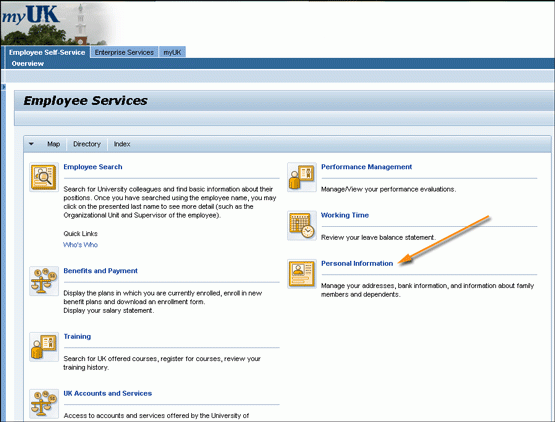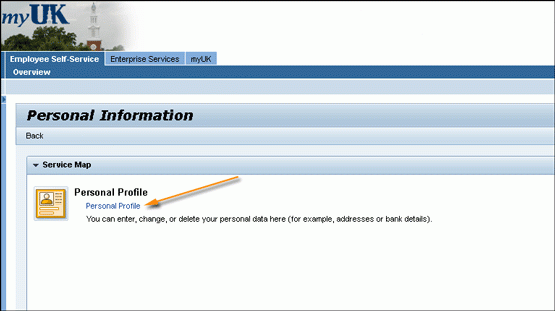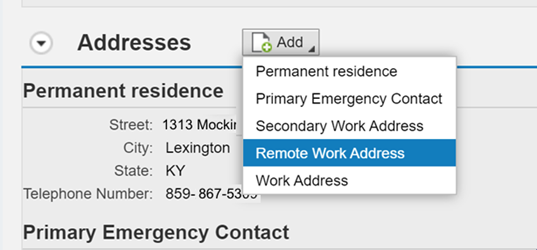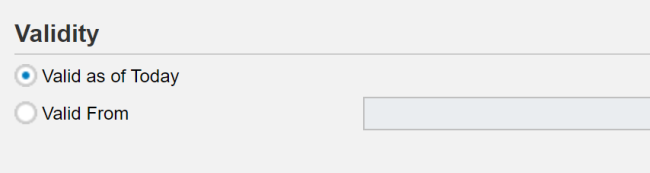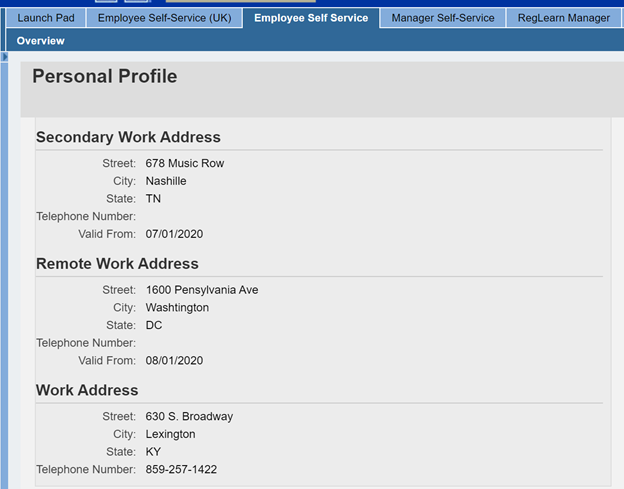Update Your Info: Addresses
Update your work locations in myUK
During our COVID-19 response, it is important to have accurate work location information in myUK.
You should review your current work address information in Employee Self Service and update it or add a remote work address if needed.
These instructions will guide you through entering your work location. Here are the guidelines for what information to provide in each section:
Work address = primary location
Where do you normally work most of the time? This address represents your usual work location. For many employees this will be on site in a UK office. Some employees have an approved agreement for permanent remote work not related to COVID-19. These employees should use their home address, a co-working space, or wherever their telework office is located.
Secondary work address = 2 days or more per week
This is an occasional work location. If you work at an alternate work location at least two days a week you should also include a secondary work address. Some employees spend some days working at different locations, such as a UK HealthCare clinic or county extension office.
Remote work address = temporary remote work
If you do not normally work remotely permanently, but are working remotely due to COVID-19, then you should include a remote work address. Some employees will have a planned end date, like the end of the fall 2020 semester or 2020 calendar year, and others will have a tentative end date due to remote work related to COVID-19.
2. Then click on the Personal Profile link displayed on the Personal Information main page.
3. Click the Add button to enter a new or updated address. Please read above for more details to help you choose which address type.
- Permanent residence - your home address
- Primary Emergency Contact - emergency contact info
- Work address - your primary work location
- Secondary work address - if you work at least two days per week at an alternate location to your regular work address
- Remote work address - if you are working remotely temporarily
4. If you are submitting a new work address, you will be asked for a date range.
5. Fill in address information and click Save and Back.
6. Your updated addresses will be displayed.
7. This feature also includes an option to edit your work address or add an emergency contact. As with the home address feature, click "Save and Back" when you are done.