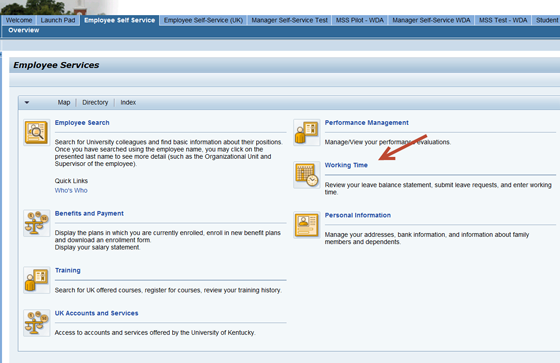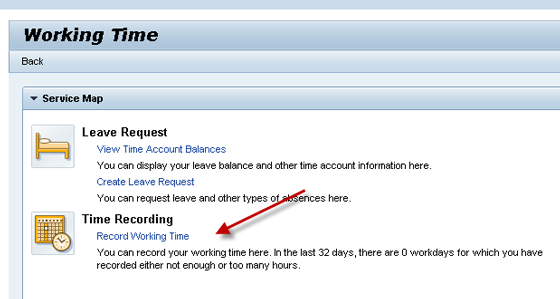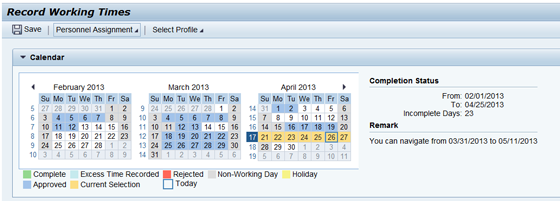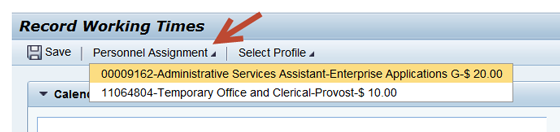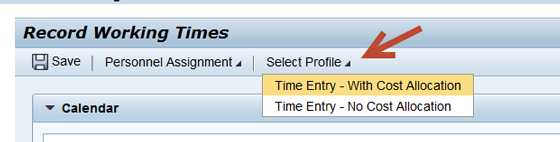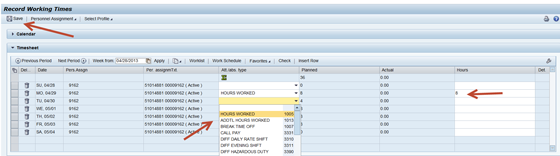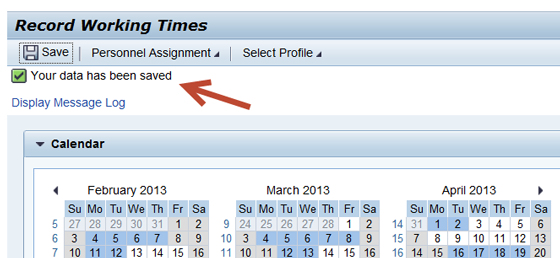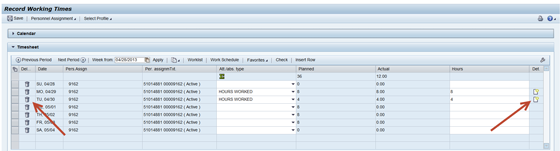Record Working Time Online
Step-by-Step Video Instructions
Written Instructions
- Log in to the myUK portal, located at myuk.uky.edu.
2. All non-exempt employees can submit working time online through Employee Self-Service. NOTE: STEPS, Work Study students and KRONOS employees cannot use this tool.
Please choose the "Employee Self Service" tab for access to Working Time:
3. From the Employee Services Overview, choose the Working Time area.
4. From Working Time, choose Record Working Time:
5. The Record Working Time page consists of two sections: Calendar and Timesheet. The Calendar area shows time that has been entered, approved, rejected, etc.
6. If you have multiple assignments, choose the assignment for which you would like to enter time from the Personnel Assignment dropdown. Please note: you should record working time for one assignment, save your entries, close the timesheet, then re-open to record working time for your other assignment.
7. If you need to enter a time with cost allocation, choose Time Entry-With Cost Allocation from the Select Profile dropdown menu:
8. Record your working time on the Timesheet. The Timesheet defaults to the current work week, but you may also enter or edit time for the previous week. To record working time, enter the attendance type by choosing from the dropdown menu, and enter the number of hours. When time has been recorded, click the Save button at the top of the page:
9. You will receive a confirmation message that your data has been saved:
10. Your working time has been recorded, saved, and sent to your supervisor for approval. To confirm that your time has been approved, click the Details icon on any entry to see the status. If you need to make changes after saving your working time, click the Delete icon on the timesheet and re-enter/save the new time entry: