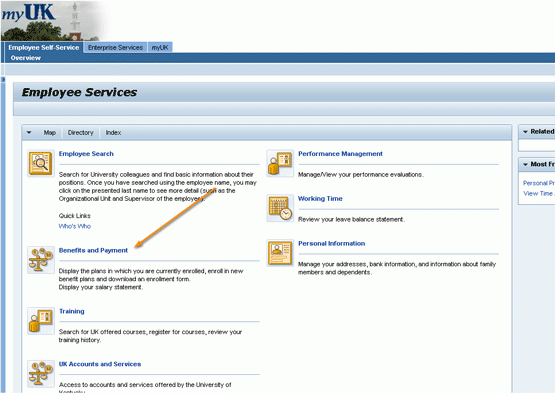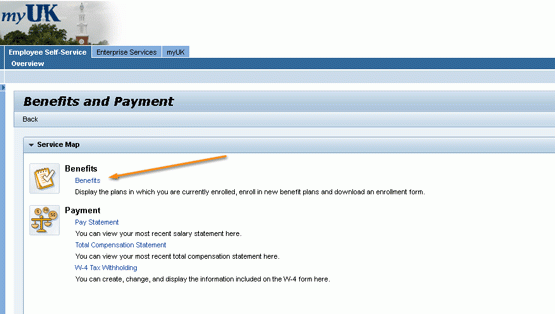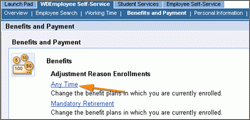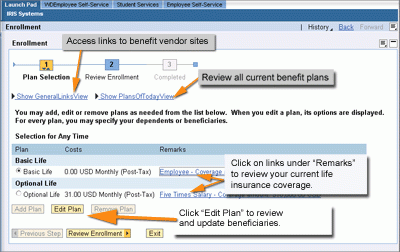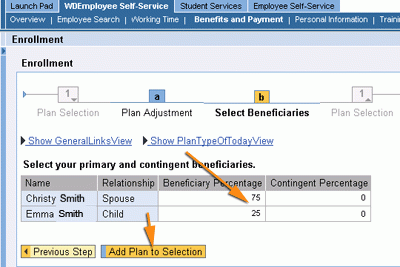Enroll or Edit: Life Insurance
- Login to the myUK ESS portal at myuk.uky.edu. If you need help, visit this guide first.
2. To access the Life Insurance feature, first click on the "Benefits and Payment" menu item.
3. Click on the "Benefits" link.
4. Then click on the "Any Time" link displayed on the Benefits and Payment main page.
5. Click on the links in the "Remarks" column (shown below) for a quick overview of your current basic and optional life insurance coverage. To add or remove beneficiaries, click on the "Review Enrollment" button near the bottom of the screen. Helpful Hint: Depending on how you would like to allocate life insurance benefits, you must select /update beneficiaries for your basic AND optional life insurance plans. Example: If you wish to add someone as a beneficiary for both basic and optional life insurance coverage, you must repeat this process - first adding that individual as a beneficiary on one plan, then the other.
6. On the following screen, click on the "Select Beneficiaries" button.
7. The beneficiary screen (see below) will automatically show all family members and dependents associated with you (Visit this page for instructions "on adding family members or others you wish to add to Employee Self-Service). Click into "Beneficiary Percentage" section of the life insurance table (see below) to indicate a specific % of your life insurance benefit you wish to allocate to each individual. You may also add a "Contingent Percentage" allocation in the column at right, which would apply in the event of the death of your primary beneficiaries. To complete this step and your life insurance update, click the "Add Plan to Selection" button.