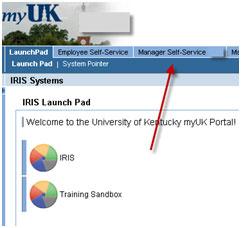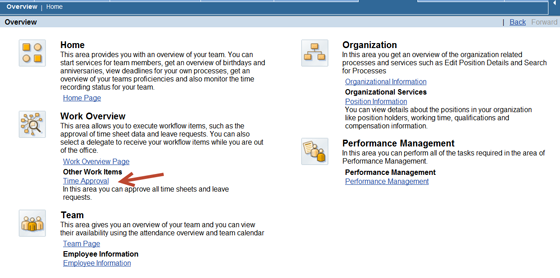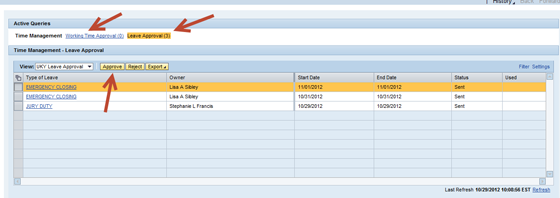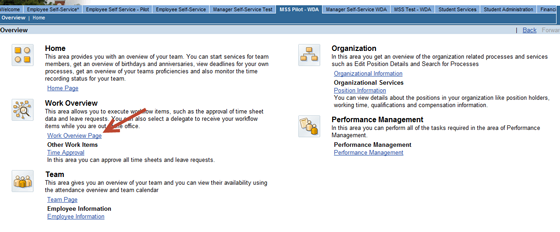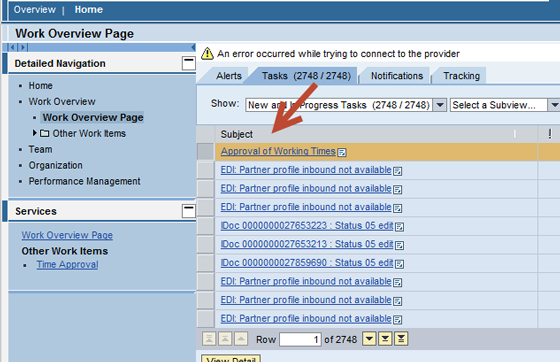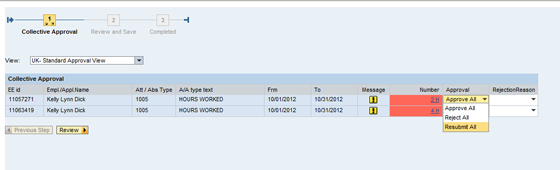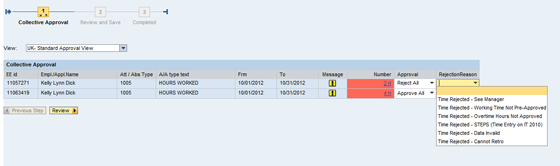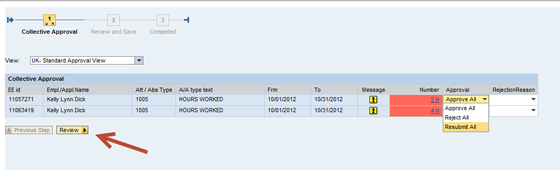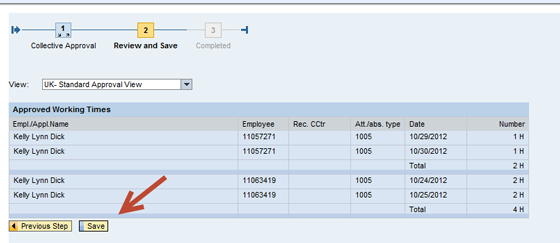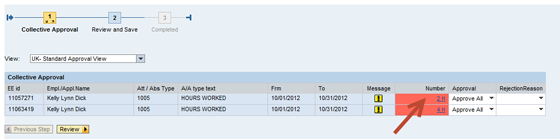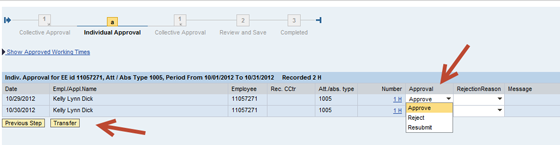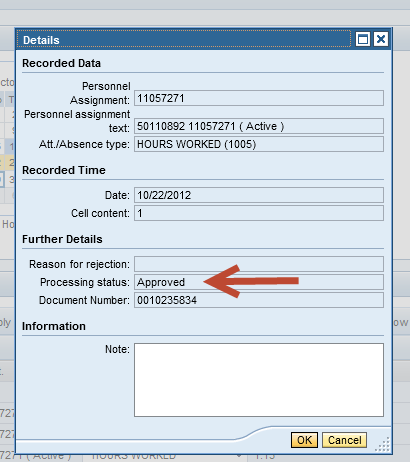Approve Working Time & Leave Requests
- Log in to the myUK portal, located at myuk.uky.edu. If you need assistance, review these instructions for logging in.
- To access the "Manager Self-Service" feature, first click on the "Manager Self-Service" menu item.
3. You can access time approval in the Work Overview area. You can approve time via the Work Overview Page link, or via the Time Approval link. To quickly approve Working Time and Leave Requests, choose the Time Approval link:
4. The Time Approval link opens all active Working Time or Leave requests that have been submitted for approval. Choose either the Working Time Approval or Leave Approval link. NOTE: you must click on either of these links for the number of items to refresh. Highlight the row or rows that need approval, and click the Approve or Reject button to complete:
5. To approve working time via the Universal Worklist, click the Work Overview Page link:
6. The Universal Worklist shows tasks that are assigned to you. If working time or a leave request has been submitted by an employee for your approval, you will see “Approval of Working Time” or “Leave Request” links under the subject column of the Tasks tab. For example, you would click the “Approval of Working” time link below:
7. This will open the Collective Approval screen for all Working Time entries that need approval. You can collectively approve all entries, reject all or resubmit all:
8. If time is rejected, you can choose a rejection reason. The employee can resubmit or delete the working time entry that was rejected:
9. To approve all time, click the Review button. This will show the details for time entry. Click Save to approve time:
10. To approve working time individually, click on the number of hours entered from the Collective Approval screen:
11. You can approve, reject or resubmit each entry individually. When finished, click the Transfer button:
12. When working time has been approved, the employee will see the status as “Approved” in the details notes of their timesheet.